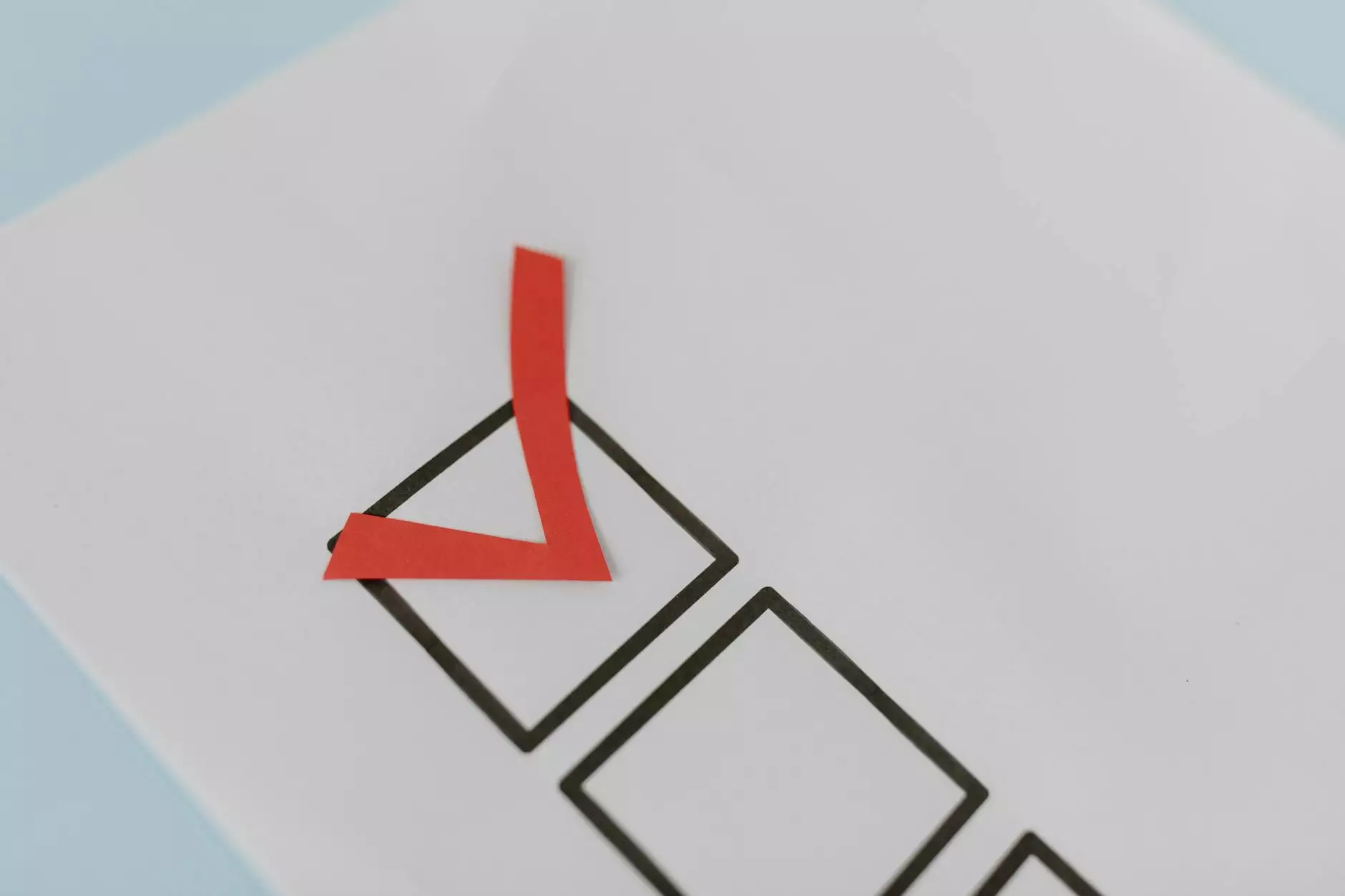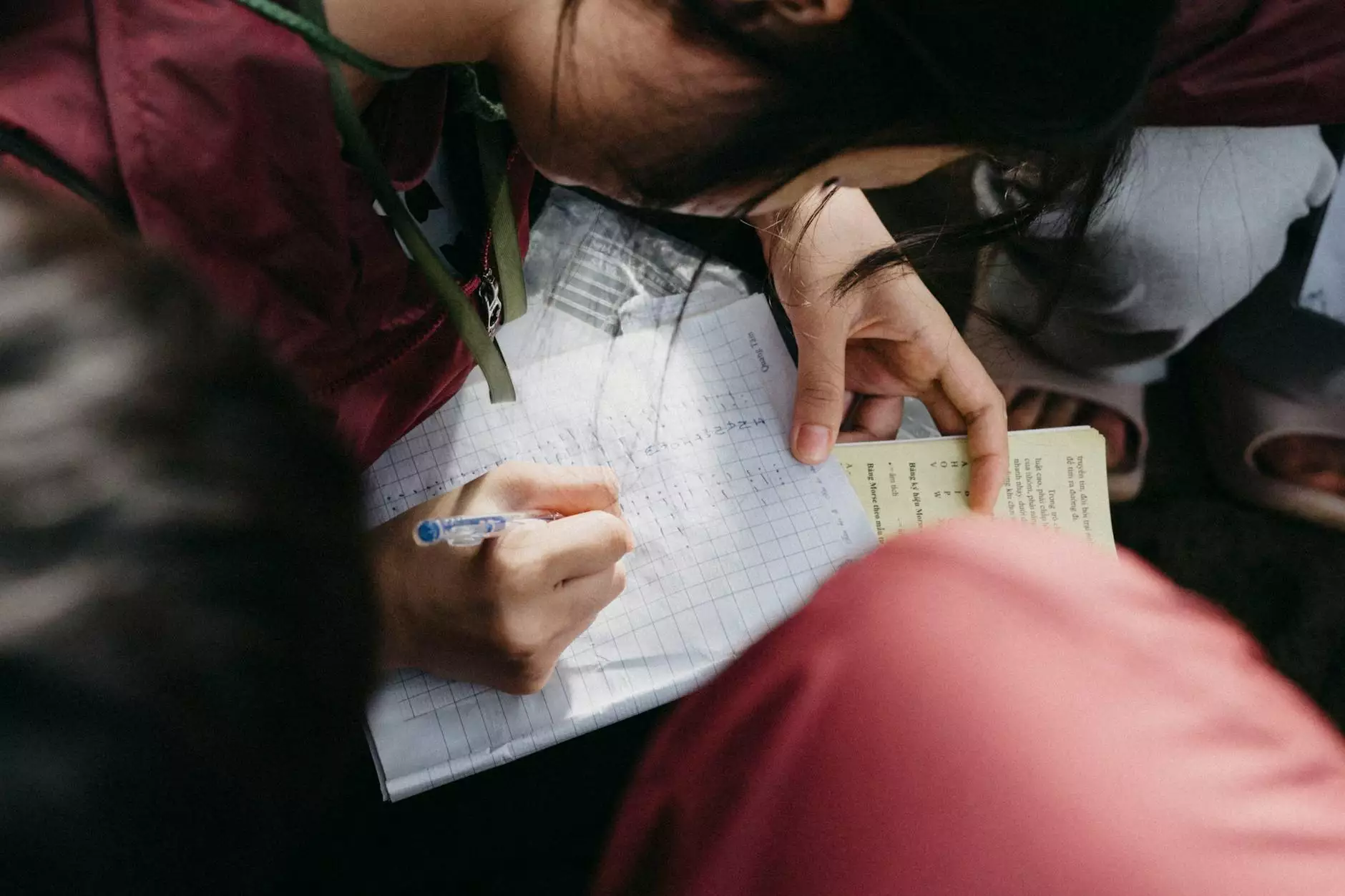How to Install a VPN on Linux: A Comprehensive Guide

Virtual Private Networks (VPNs) have become essential tools in today's digital landscape, helping users safeguard their online privacy and security. For Linux users, the process of installing a VPN may seem daunting at first, but with the right guidance, it can be a straightforward task. In this article, we will delve into the details of how to install a VPN on Linux, discussing methods, benefits, and troubleshooting tips. Whether you are a business user or an individual looking for protection, this guide will serve all your needs.
Why Use a VPN on Linux?
Before we proceed to the installation process, let's explore the numerous advantages of using a VPN on Linux:
- Enhanced Security: VPNs encrypt your internet connection, protecting your data from snoopers, hackers, and other malicious entities.
- Online Privacy: By masking your IP address, a VPN helps you maintain your online anonymity, essential for personal privacy.
- Access to Restricted Content: VPNs allow users to bypass geographical restrictions and access content that is otherwise unavailable in their region.
- Secure Remote Access: For businesses, a VPN enables employees to connect securely to company resources while working remotely.
Understanding Different VPN Protocols
When it comes to VPNs, various protocols serve different purposes. Each protocol offers unique features, benefits, and security levels:
- OpenVPN: An open-source protocol that is highly secure and configurable. It is the most popular choice for Linux users.
- IPSec: Often used in conjunction with L2TP, this protocol provides a very high level of confidentiality.
- PPTP: Known for its speed but is considered less secure compared to other protocols. Suitable for fewer privacy concerns.
- WireGuard: A newer protocol that offers high performance, simplicity, and security.
Prerequisites for Installation
Before you begin the installation process, ensure that you have the following:
- A Linux Operating System (Ubuntu, Fedora, Arch, etc.).
- An active subscription with a reputable VPN service provider.
- Basic knowledge of using the Linux command line.
Steps to Install VPN on Linux
Let's get into the installation procedure. We will cover two common methods: using a graphical user interface (GUI) and the command line interface (CLI).
Method 1: Installing OpenVPN via the Command Line
One of the most popular methods is to install OpenVPN through the command line. Here’s how you can do it:
- Update Package List: Open your terminal and run: sudo apt update
- Install OpenVPN: Execute the following command: sudo apt install openvpn
- Download VPN Configuration Files: Obtain the configuration files from your VPN provider. Ensure you download the correct files for Linux.
- Connect to VPN: Navigate to the directory containing the configuration files and connect using this command: sudo openvpn --config your-config-file.ovpn
- Authentication: You may be prompted to enter your username and password. Enter the credentials you received from your VPN provider.
Replace your-config-file.ovpn with the actual filename.
Method 2: Using a GUI Application
If you prefer a graphical interface, several GUI applications can be used to connect to a VPN. One popular option is NetworkManager.
- Install NetworkManager: If it's not already installed, use the command: sudo apt install network-manager-openvpn
- Open Network Settings: Click on the network icon in your system tray and select 'VPN Connections' > 'Configure VPN'.
- Add VPN: Click 'Add' and choose OpenVPN from the list. Then, load the configuration file you downloaded earlier.
- Enter Credentials: Fill in your username and password and save the configuration.
- Connect: To connect, click on the network icon again, select 'VPN Connections', and then select your VPN to initiate the connection.
Troubleshooting Common Issues
Even when following all instructions, users may face issues. Here are some common problems and how to resolve them:
- Connection Failed: Ensure that your configuration file is correct and your username and password are accurate.
- DNS Leaks: Use DNS leak test tools online to check if your real IP is being leaked. If so, consider using DNS servers offered by your VPN.
- Slow Speeds: If you encounter slow speeds, switch to another server within your VPN application.
Benefits of Using a VPN for Business
For businesses, the advantages of using a VPN are substantial. Here are several noteworthy benefits:
- Secure Remote Work: Employees can securely access company resources from anywhere in the world.
- Data Protection: Safeguard sensitive business information from potential threats.
- Centrally Managed Networks: VPNs allow IT teams to manage access to corporate networks efficiently.
- Cost-Effective Solution: Using a VPN can reduce costs associated with dedicated leased lines.
Conclusion
In an age where online privacy and security are paramount, using a VPN for your Linux system is not just a recommendation; it’s a necessity. The steps outlined in this article have equipped you with the knowledge to install a VPN on Linux effortlessly, whether you choose command line or GUI options. By taking these actions, you can enhance your online security, protect your data, and access restricted content.
For more information and support, visit ZoogVPN, a reliable provider in the telecommunications and internet service sectors.
install vpn linux